
In this support article, we'll guide you through the process of upgrading the firmware on your Control One lighting controller.
TABLE OF CONTENTS
Do I Need to Update?
Unless you purchased your Control One prior to 2022, it's likely your device is already on the latest firmware (v.1.18). To check, connect your Control One to a computer running SoundSwitch, then click on the Control One's main encoder to open the Settings Menu. From there, navigate to Info -- The currently installed firmware will be listed. If v1.18 is installed, you do not need to update your Control One's firmware.
Updating the Control One Firmware
Step 1: Connect the Control One
1. Plug your Control One into your computer using USB Port 1.

Step 2: Launch SoundSwitch
1. Open the SoundSwitch software. If a new firmware version is available for your Control One, you'll see an update button in the top menu bar.

2. Click on this update button to initiate the firmware upgrade.
Step 3: Confirm the Update
1. A prompt will appear on your screen. You can either select "Update" to proceed with the firmware upgrade immediately or choose "Later" if you want to update it at a later time.

Step 4: Firmware Upgrade Process
1. If you select "Update," the firmware upgrade process will begin. You'll see the progress as the firmware is updated.

Step 5: Completion
1. Once the update is complete, select "Done." Your Control One firmware is now upgraded.

Troubleshooting:
If your Control One fails to complete the firmware update process or experiences issues, it's likely due to USB drivers not being installed correctly. Follow these troubleshooting steps:
1. Uninstall Control One Device
- Navigate to the Windows Device Manager and locate the Control One Device.
- Right-click on the Control One Device and choose "Properties."
- Go to the "Driver" tab, then select "Uninstall Device."
- Choose "Attempt to remove the driver for this device" and then click "Uninstall."


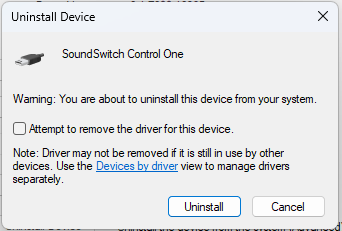
2. Uninstall SoundSwitch
- After removing the Control One driver, uninstall SoundSwitch via the Windows "Add & Remove Programs" Control Panel. Note that uninstalling the SoundSwitch application will not delete any SoundSwitch-related data, such as SoundSwitch projects.

3. Reboot and Reinstall
- Restart your computer.
- Reinstall SoundSwitch using the installer. When installing, right-click on the installer file and select "Run as Admin."
4. Complete Installation
- Once SoundSwitch is installed, start the program and follow the Firmware Update Process mentioned above.
If you continue to face difficulties updating your Control One to the required 1.18 Firmware, please don't hesitate to contact us at support@soundswitch.com. We're here to assist you.
Was this article helpful?
That’s Great!
Thank you for your feedback
Sorry! We couldn't be helpful
Thank you for your feedback
Feedback sent
We appreciate your effort and will try to fix the article